The iPad has become a popular tool for artists and designers, offering a large and high-resolution screen for creating digital art. With so many drawing apps available, it can be difficult to know which one to choose. In this article, we will highlight some of the best drawing apps for iPad in 2024, based on features, ease of use, and overall performance.
1. Procreate

Procreate is a powerful and intuitive digital illustration app that offers a wide range of brushes, tools, and features. With its layer-based system, customizable canvas sizes, and support for pressure-sensitive styluses, Procreate is a great choice for artists who want to create professional-quality digital art.
Procreate offers a wide range of tools for sketching, painting, and editing, including brushes, layers, blend modes, and advanced layer effects.
The app also supports multi-touch navigation, pressure-sensitive styluses, and the Apple Pencil, making it easy to create precise and natural-looking artwork. Additionally, Procreate features a time-lapse recording feature that allows you to capture the process of creating your artwork, as well as export options that allow you to save your work in various file formats and share it with others.
Features of Procreate
Procreate is a professional-grade digital illustration app for iPad. It offers a wide range of features and tools for creating digital art, including:
- Brushes: A large selection of brushes, including natural media, calligraphy, and specialty brushes, with the ability to create custom brushes.
- Layers: A layer-based system for creating complex images and designs, with the ability to merge, duplicate, and adjust the opacity of individual layers.
- Canvas customization: The ability to customize the size, orientation, and background color of your canvas.
- Import/Export: The ability to import and export images and designs in a variety of file formats, including PNG, JPG, and PSD.
- Transform tools: A range of transform tools for resizing, rotating, and warping images and designs.
- Color tools: A range of color tools, including a color wheel, color picker, and color swatches, for creating and adjusting the colors in your paintings.
- Pressure sensitivity: Support for pressure-sensitive styluses, such as the Apple Pencil, for creating more natural and expressive brush strokes.
- Time-lapse recording: The ability to record a time-lapse video of your painting process, which can be exported and shared.
- Advanced compositing: The ability to use advanced compositing techniques, such as blend modes and masks, for creating complex images and designs.
2. Adobe Fresco
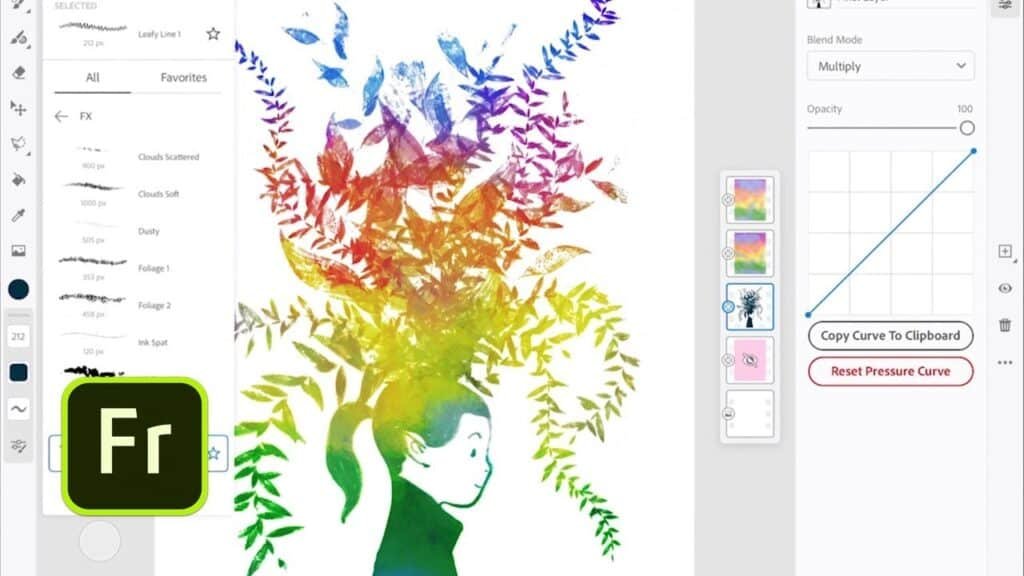
Adobe Fresco is a free drawing and painting app from Adobe that offers a large selection of natural media brushes and the ability to work with vector and raster images. With its intuitive interface, Adobe Fresco is a great choice for artists who are looking for an easy-to-use app that still offers a wide range of features and tools.
One of the unique features of Adobe Fresco is its Live brushes, which are designed to mimic the look and feel of traditional media, such as oils, watercolors, and inks. These brushes respond to the pressure and tilt of the stylus to create realistic and dynamic brush strokes.
Fresco also offers a variety of vector brushes, which are perfect for creating clean and precise lines, as well as raster brushes, which are ideal for painting and blending. The app also includes a variety of tools for color selection, blending, and compositing, as well as the ability to import and export files in a variety of formats.
Features of Adobe Fresco
Here are some of the key features of Adobe Fresco:
- Natural media brushes: Adobe Fresco offers a large selection of natural media brushes, including watercolors, oils, inks, and more, that mimic the behavior of traditional media.
- Vector and raster brushes: In addition to natural media brushes, Adobe Fresco also offers a selection of vector and raster brushes for more precise and detailed work.
- Live brushes: Adobe Fresco’s live brushes allow you to blend colors, adjust opacity, and create natural-looking brush strokes, in real-time, just like you would with traditional media.
- Layer-based system: Adobe Fresco offers a layer-based system for creating complex images and designs, with the ability to merge, duplicate, and adjust the opacity of individual layers.
- Touch gestures: Adobe Fresco allows you to use touch gestures to zoom in and out, pan, and rotate your canvas, making it easy to work on your designs.
- Cloud integration: Adobe Fresco integrates with the Adobe Creative Cloud, allowing you to easily access your files, brushes, and colors across all your devices.
- Easy sharing: Adobe Fresco makes it easy to share your work online, with the ability to export your designs in a variety of file formats, including PNG, JPG, and PSD.
3. Autodesk Sketchbook
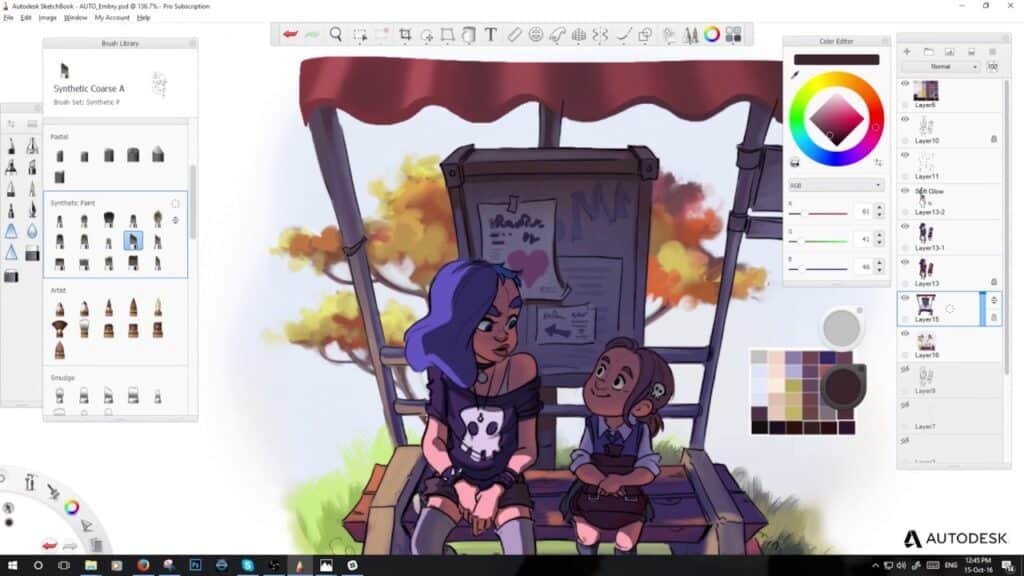
Autodesk Sketchbook is a professional-grade digital sketching app that offers a variety of brushes and tools, as well as a clean and intuitive interface. With its large selection of brushes and support for pressure-sensitive styluses, Autodesk Sketchbook is a great choice for artists who are looking for a powerful and flexible app for digital sketching.
One of the standout features of SketchBook is its user-friendly interface, which is designed to be intuitive and easy to use. The software also offers a variety of customization options, including the ability to create and save your own brushes, as well as import brushes from other users.
Additionally, SketchBook offers a variety of layer options, including the ability to adjust opacity, blend modes, and more. The app also includes tools for perspective drawing, as well as the ability to create animations and export files in a variety of formats.
Features of Autodesk Sketchbook
Here are some of the key features of Autodesk Sketchbook:
- Wide range of brushes: Autodesk Sketchbook offers a large selection of brushes, including pencils, markers, pens, and more, each with customizable size and opacity.
- Intuitive interface: Autodesk Sketchbook has a clean and intuitive interface that makes it easy to navigate and find the tools you need.
- Customizable canvas: Autodesk Sketchbook allows you to customize your canvas size, orientation, and background color to suit your needs.
- Layer-based system: Autodesk Sketchbook offers a layer-based system for creating complex drawings, with the ability to merge, duplicate, and adjust the opacity of individual layers.
- Pressure-sensitive stylus support: Autodesk Sketchbook supports pressure-sensitive styluses, allowing you to create natural-looking lines and shading.
- Refine Edge tool: Autodesk Sketchbook includes a Refine Edge tool that allows you to clean up and smooth out your lines, making your sketches look more polished and professional.
- Export options: Autodesk Sketchbook allows you to export your sketches in a variety of file formats, including PNG, JPG, and PSD, making it easy to share your work online.
4. Infinite Painter
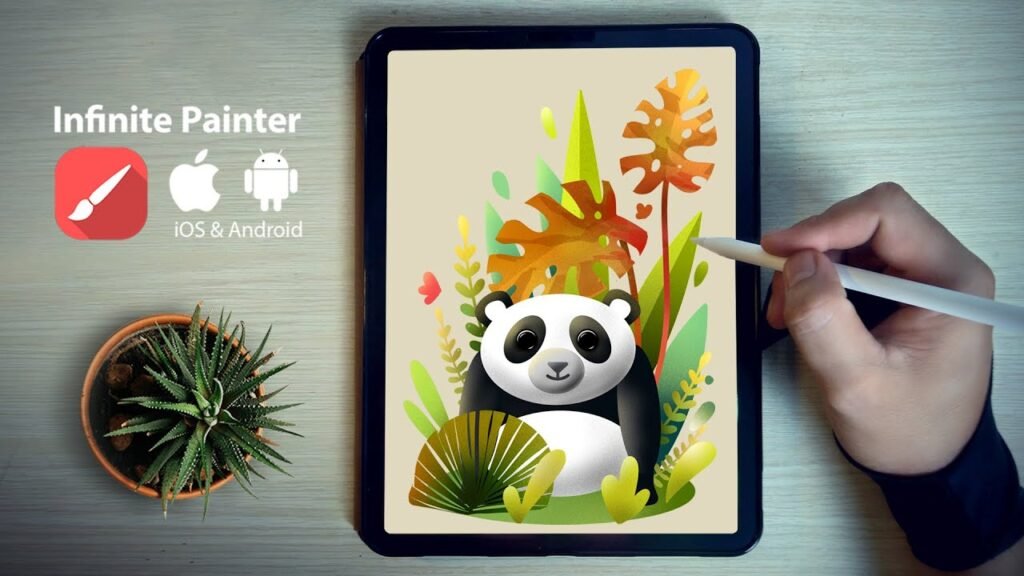
Infinite Painter is a professional-grade digital painting app that offers a wide range of brushes and tools, as well as the ability to create custom brushes and palettes. With its support for pressure-sensitive styluses and its advanced compositing features, Infinite Painter is a great choice for artists who are looking for a powerful and flexible app for digital painting.
Infinite Painter offers a wide range of tools and features, including brushes, layers, blending modes, and advanced layer effects. The app also supports pressure-sensitive styluses, making it easy to create natural-looking artwork.
One of the standout features of Infinite Painter is its advanced brush engine, which offers a wide range of brushes, including pencils, markers, inks, and more. The app also offers a variety of customization options, including the ability to create and save your own brushes, as well as import brushes from other users.
Features of Infinite Painter
Infinite Painter is a professional-grade digital painting app for iPad and Android devices. It offers a wide range of features and tools for creating digital art, including:
- Brushes: A large selection of brushes, including oils, acrylics, watercolors, and more, with the ability to create custom brushes.
- Layers: A layer-based system for creating complex images and designs, with the ability to merge, duplicate, and adjust the opacity of individual layers.
- Symmetry tools: A range of symmetry tools for creating symmetrical designs and patterns, including radial, mirror, and kaleidoscope symmetry.
- Textures: The ability to add textures to your paintings, including paper textures, grunge textures, and more.
- Import/Export: The ability to import and export images and designs in a variety of file formats, including PNG, JPG, and PSD.
- Transform tools: A range of transform tools for resizing, rotating, and warping images and designs.
- Color tools: A range of color tools, including a color wheel, color picker, and color swatches, for creating and adjusting the colors in your paintings.
- Pressure sensitivity: Support for pressure-sensitive styluses, such as the Apple Pencil, for creating more natural and expressive brush strokes.
5. Adobe Illustrator for iPad
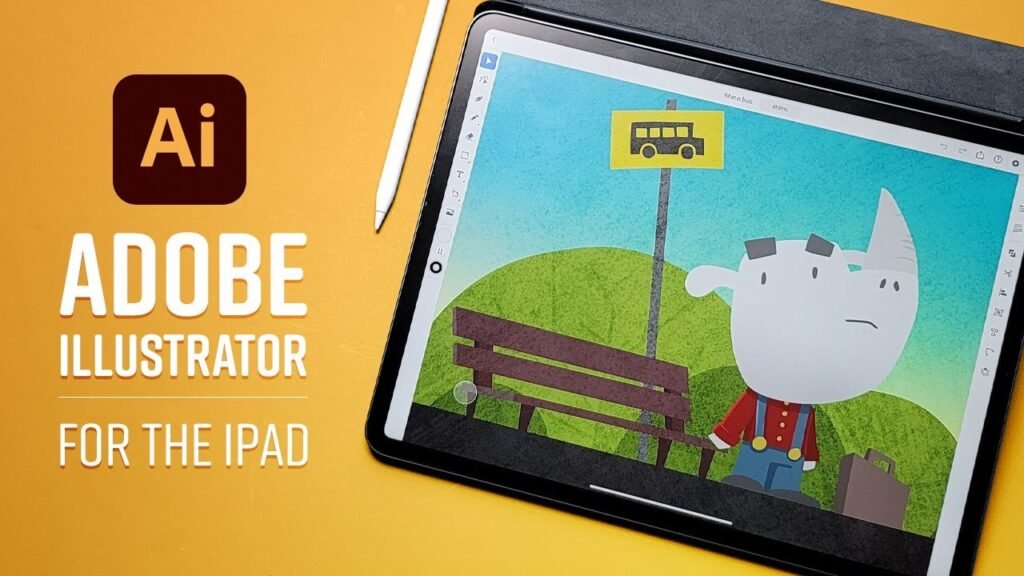
Adobe Illustrator for iPad is a powerful vector graphics editing software developed by Adobe Systems. It is a version of the popular desktop software, Adobe Illustrator, optimized for the iPad.
Adobe Illustrator for iPad offers a wide range of tools and features for creating and editing vector graphics, including the ability to draw and edit shapes, paths, and lines, as well as add and manipulate text, images, and graphics. The app also supports pressure-sensitive styluses, making it easy to create precise and natural-looking artwork.
One of the standout features of Adobe Illustrator for iPad is its integration with the Adobe Creative Cloud, which allows you to access and work with your Illustrator files across multiple devices. You can also collaborate with others in real-time, share files, and access your assets from anywhere.
Features of Adobe Illustrator for iPad
Adobe Illustrator for iPad is designed to provide artists and designers with a powerful and flexible platform for creating vector graphics on their iPad. Here are some of the key features of Adobe Illustrator for iPad:
- Vector-based design: Adobe Illustrator for iPad allows you to create vector-based designs, which are scalable and resolution-independent, making it easy to create graphics that look sharp and crisp at any size.
- Large selection of tools: Adobe Illustrator for iPad offers a wide range of tools for creating vector graphics, including pen tools, shape tools, brush tools, and more.
- Layer-based system: Adobe Illustrator for iPad offers a layer-based system for creating complex graphics, with the ability to merge, duplicate, and adjust the opacity of individual layers.
- Artboard support: Adobe Illustrator for iPad supports artboards, allowing you to create multiple designs within a single document and easily switch between them.
- Cloud integration: Adobe Illustrator for iPad integrates with the Adobe Creative Cloud, allowing you to access your files, brushes, and colors across all your devices.
- Easy sharing: Adobe Illustrator for iPad makes it easy to share your work online, with the ability to export your designs in a variety of file formats, including AI, PDF, and PNG.
- Touch gestures: Adobe Illustrator for iPad allows you to use touch gestures to zoom in and out, pan, and rotate your canvas, making it easy to work on your designs.
6. Affinity Designer for iPad
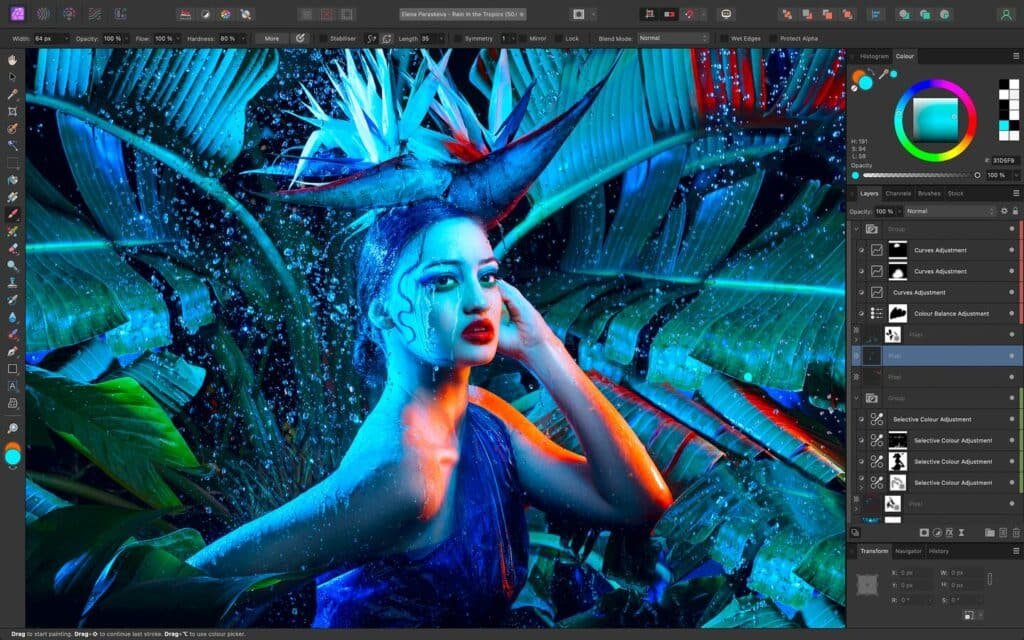
Affinity Designer for iPad is a vector graphics design app that offers a wide range of features and tools, including layer-based editing, gradient mesh tools, and sophisticated color management. With its clean and intuitive interface, Affinity Designer for iPad is a great choice for artists and designers who need to create high-quality vector graphics.
Affinity Designer for iPad offers a wide range of tools and features for creating and editing vector graphics, including the ability to draw and edit shapes, paths, and lines, as well as add and manipulate text, images, and graphics. The app also supports pressure-sensitive styluses, making it easy to create precise and natural-looking artwork.
One of the standout features of Affinity Designer for iPad is its user-friendly interface, which is designed to be intuitive and easy to use. The app also offers a variety of customization options, including the ability to create and save your own brushes, as well as import brushes from other users.
Features of Affinity Designer for iPad
Here are some of the key features of Affinity Designer for iPad:
- Vector-based design: Affinity Designer for iPad allows you to create vector-based designs, which are scalable and resolution-independent, making it easy to create graphics that look sharp and crisp at any size.
- Large selection of tools: Affinity Designer for iPad offers a wide range of tools for creating vector graphics, including pen tools, shape tools, brush tools, and more.
- Layer-based system: Affinity Designer for iPad offers a layer-based system for creating complex graphics, with the ability to merge, duplicate, and adjust the opacity of individual layers.
- Artboard support: Affinity Designer for iPad supports artboards, allowing you to create multiple designs within a single document and easily switch between them.
- Customizable interface: Affinity Designer for iPad offers a customizable interface, allowing you to tailor the app to your needs and work more efficiently.
- Easy sharing: Affinity Designer for iPad makes it easy to share your work online, with the ability to export your designs in a variety of file formats, including AI, PDF, and PNG.
- Touch gestures: Affinity Designer for iPad allows you to use touch gestures to zoom in and out, pan, and rotate your canvas, making it easy to work on your designs.
7. ArtRage
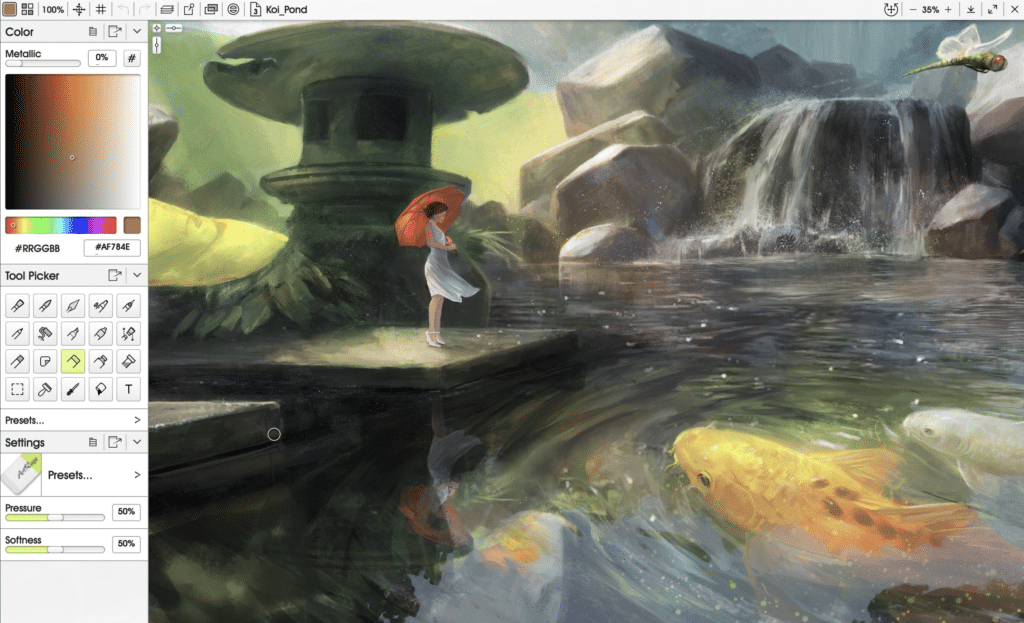
ArtRage is a digital painting and drawing software developed by Ambient Design Ltd. It is available for various platforms, including Windows, macOS, iOS, and Android.
ArtRage is designed for artists and anyone who loves to create digital artwork. It offers a wide range of tools for sketching, painting, and coloring, including oils, watercolors, inks, and more. The software also supports pressure-sensitive styluses, making it easy to create natural-looking artwork.
One of the standout features of ArtRage is its realistic simulation of traditional media, including oils, watercolors, and inks. The software uses advanced algorithms to simulate the behavior of these media, allowing you to create digital paintings that look and feel like traditional artwork.
ArtRage also offers a variety of customization options, including the ability to create and save your own brushes, as well as import brushes from other users. The app also includes a variety of layer options, as well as the ability to export files in a variety of formats.
Features of ArtRage
ArtRage provides artists and designers with a natural and intuitive digital painting experience, with a focus on delivering the look and feel of traditional media, such as oils, watercolors, and inks. Here are some of the key features of ArtRage:
- Natural media brushes: ArtRage offers a large selection of natural media brushes, including oils, watercolors, inks, and more, that mimic the behavior of traditional media.
- Canvas textures: ArtRage includes a variety of canvas textures, including rough, smooth, and even metallic, allowing you to create unique and interesting backgrounds for your artwork.
- Customizable interface: ArtRage offers a customizable interface, allowing you to tailor the app to your needs and work more efficiently.
- Layer-based system: ArtRage offers a layer-based system for creating complex images and designs, with the ability to merge, duplicate, and adjust the opacity of individual layers.
- Touch gestures: ArtRage allows you to use touch gestures to zoom in and out, pan, and rotate your canvas, making it easy to work on your designs.
- Tracing and reference images: ArtRage allows you to import tracing and reference images, making it easy to use existing artwork as a guide for your own creations.
- Easy sharing: ArtRage makes it easy to share your work online, with the ability to export your designs in a variety of file formats, including PNG, JPG, and PSD.
8. iPastels

iPastels is a digital pastel drawing app that offers a wide range of pastel brushes and tools, as well as the ability to create custom pastel palettes. With its support for pressure-sensitive styluses and its ability to mimic the look and feel of traditional pastels, iPastels is a great choice for artists who are looking for a natural and expressive digital pastel experience.
iPastels offers a wide range of tools and features for creating pastel paintings, including a variety of pastel sticks, paper textures, and blending tools. The app also supports pressure-sensitive styluses, such as the Apple Pencil, making it easy to create natural-looking artwork.
One of the standout features of iPastels is its realistic simulation of pastel media, including the ability to layer and blend pastels to create rich and vibrant paintings. The app also offers a variety of customization options, including the ability to create and save your own pastel sticks, as well as import pastel sticks from other users.
Features of iPastels
iPastels is designed to provide artists with a natural and intuitive digital pastel drawing experience, with a focus on delivering the look and feel of traditional pastel sticks. Here are some of the key features of iPastels:
- Natural pastel brushes: iPastels offers a large selection of natural pastel brushes, each with unique properties and characteristics, that mimic the behavior of traditional pastel sticks.
- Customizable canvas: iPastels allows you to customize your canvas size, orientation, and background color to suit your needs.
- Layer-based system: iPastels offers a layer-based system for creating complex drawings, with the ability to merge, duplicate, and adjust the opacity of individual layers.
- Touch gestures: iPastels allows you to use touch gestures to zoom in and out, pan, and rotate your canvas, making it easy to work on your designs.
- Easy sharing: iPastels makes it easy to share your work online, with the ability to export your drawings in a variety of file formats, including PNG, JPG, and PSD.
- Reference images: iPastels allows you to import reference images, making it easy to use existing artwork as a guide for your own creations.
- Pressure-sensitive stylus support: iPastels supports pressure-sensitive styluses, allowing you to create natural-looking pastel strokes with varying levels of pressure and intensity.
9. MediBang Paint for iPad
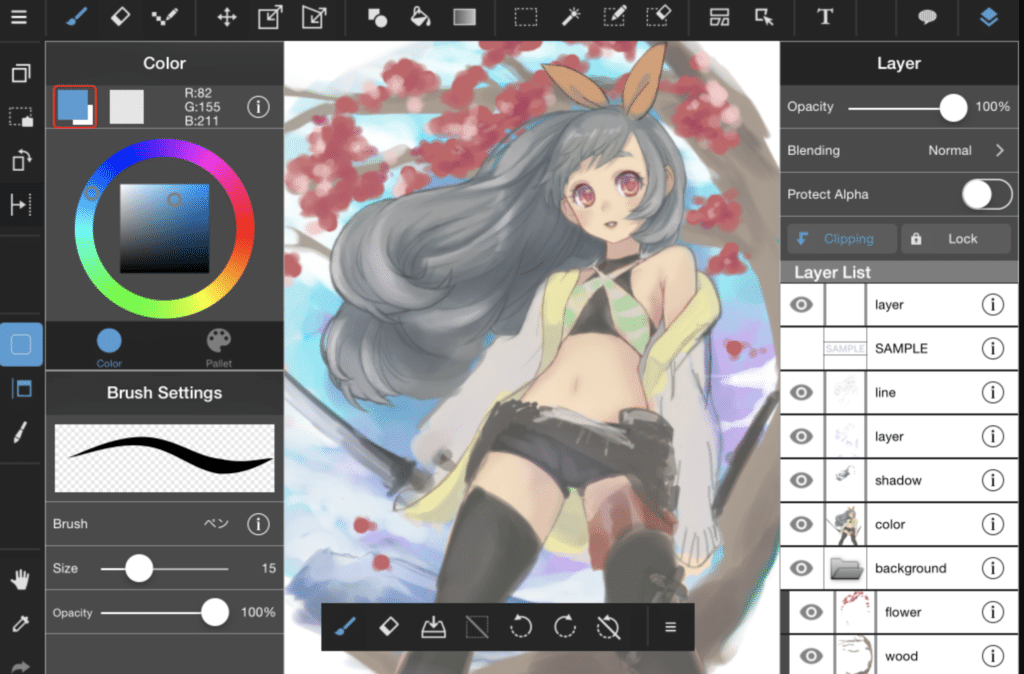
MediBang Paint for iPad is a free, cloud-based app for digital illustration and comic creation that offers a large selection of brushes and tools, as well as the ability to easily share your work online. With its clean and intuitive interface and its large selection of brushes and tools, MediBang Paint for iPad is a great choice for artists who are looking for a free and flexible app for digital illustration and comic creation.
MediBang Paint for iPad offers a wide range of tools and features for creating digital artwork, including brushes, layers, blending modes, and advanced layer effects. The app also supports pressure-sensitive styluses, such as the Apple Pencil, making it easy to create natural-looking artwork.
One of the standout features of MediBang Paint for iPad is its user-friendly interface, which is designed to be intuitive and easy to use. The app also offers a variety of customization options, including the ability to create and save your own brushes, as well as import brushes from other users.
Features of MediBang Paint for iPad
MediBang Paint for iPad is designed to provide artists and designers with a flexible and intuitive platform for creating digital art on their iPad. Here are some of the key features of MediBang Paint for iPad:
- Wide range of brushes: MediBang Paint for iPad offers a large selection of brushes, including pencils, markers, pens, and more, each with customizable size and opacity.
- Cloud-based system: MediBang Paint for iPad is a cloud-based app, allowing you to easily access your files and brushes from any device.
- Layer-based system: MediBang Paint for iPad offers a layer-based system for creating complex images and designs, with the ability to merge, duplicate, and adjust the opacity of individual layers.
- Easy sharing: MediBang Paint for iPad makes it easy to share your work online, with the ability to export your designs in a variety of file formats, including PNG, JPG, and PSD.
- Customizable interface: MediBang Paint for iPad offers a customizable interface, allowing you to tailor the app to your needs and work more efficiently.
- Touch gestures: MediBang Paint for iPad allows you to use touch gestures to zoom in and out, pan, and rotate your canvas, making it easy to work on your designs.
- Pre-made backgrounds and resources: MediBang Paint for iPad includes a variety of pre-made backgrounds and resources, making it easy to get started with your digital artwork.
10. Artstudio Pro

Artstudio Pro is a professional-grade digital painting and illustration app that offers a wide range of brushes and tools, as well as the ability to create custom brushes and palettes. With its support for pressure-sensitive styluses and its advanced compositing features, Artstudio Pro is a great choice for artists who are looking for a powerful and flexible app for digital painting and illustration.
Artstudio Pro offers a wide range of tools and features for creating digital artwork, including brushes, layers, blending modes, and advanced layer effects. The app also supports pressure-sensitive styluses, such as the Apple Pencil, making it easy to create natural-looking artwork.
One of the standout features of Artstudio Pro is its user-friendly interface, which is designed to be intuitive and easy to use. The app also offers a variety of customization options, including the ability to create and save your own brushes, as well as import brushes from other users.
Features of Artstudio Pro
Artstudio Pro is designed to provide artists and designers with a powerful and flexible platform for creating digital art on their iPad. Here are some of the key features of Artstudio Pro:
- Wide range of brushes: Artstudio Pro offers a large selection of brushes, including pencils, markers, pens, and more, each with customizable size, opacity, and other settings.
- Layer-based system: Artstudio Pro offers a layer-based system for creating complex images and designs, with the ability to merge, duplicate, and adjust the opacity of individual layers.
- Customizable interface: Artstudio Pro offers a customizable interface, allowing you to tailor the app to your needs and work more efficiently.
- Touch gestures: Artstudio Pro allows you to use touch gestures to zoom in and out, pan, and rotate your canvas, making it easy to work on your designs.
- Powerful tools: Artstudio Pro includes a range of advanced tools, such as a clone tool, transform tool, and more, making it a powerful app for professional artists and designers.
- Easy sharing: Artstudio Pro makes it easy to share your work online, with the ability to export your designs in a variety of file formats, including PNG, JPG, and PSD.
- Real-time effects: Artstudio Pro includes real-time effects, such as depth of field, bloom, and more, making it easy to create stunning and dynamic digital artwork.
11. Comic Draw

Comic Draw is a comic creation app that offers a wide range of brushes and tools for creating comics, manga, and graphic novels. With its clean and intuitive interface, Comic Draw is a great choice for artists who are looking for a powerful and flexible app for creating comics and graphic novels.
Comic Draw offers a wide range of tools and features for creating digital comics, including a variety of brushes, layers, and page templates. The app also supports pressure-sensitive styluses, such as the Apple Pencil, making it easy to create precise and natural-looking artwork.
One of the standout features of Comic Draw is its user-friendly interface, which is designed specifically for creating comics. The app also offers a variety of customization options, including the ability to create and save your own brushes, as well as import brushes from other users.
Additionally, Comic Draw offers a variety of layer options, as well as the ability to export files in a variety of formats, including PDF and CBZ. The app also includes a variety of panel and lettering tools, making it easy to create professional-looking comics.
Features of Comic Draw
Comic Draw is designed specifically for creating comic strips, comic books, and graphic novels on the iPad. Here are some of the key features of Comic Draw:
- Wide range of brushes: Comic Draw offers a large selection of brushes, including pencils, markers, pens, and more, each with customizable size and opacity.
- Layer-based system: Comic Draw offers a layer-based system for creating complex images and designs, with the ability to merge, duplicate, and adjust the opacity of individual layers.
- Customizable comic templates: Comic Draw includes a variety of customizable comic templates, making it easy to create professional-looking comic strips and pages.
- Comic panel creation: Comic Draw includes a panel creation tool, allowing you to easily create and arrange comic panels, as well as adjust their size and shape.
- Script writing tools: Comic Draw includes a variety of script writing tools, making it easy to create compelling storylines and dialogue for your comic strips and pages.
- Easy sharing: Comic Draw makes it easy to share your work online, with the ability to export your designs in a variety of file formats, including PNG, JPG, and PDF.
- Touch gestures: Comic Draw allows you to use touch gestures to zoom in and out, pan, and rotate your canvas, making it easy to work on your designs.
Conclusion
These are just a few of the best drawing apps for iPad in 2023. Whether you’re a professional artist or a beginner, there is a drawing app out there that will meet your needs and help you create beautiful and expressive digital art. So, why not try a few out and see which one works best for you?
FAQs
Some of the best drawing apps for iPad in 2023 include Procreate, Adobe Illustrator for iPad, Affinity Designer for iPad, ArtRage, iPastels, MediBang Paint for iPad, Artstudio Pro, and Comic Draw.
For professional artists and designers, apps such as Procreate, Adobe Illustrator for iPad, Affinity Designer for iPad, and Artstudio Pro are great choices, as they offer a wide range of advanced tools and features to support professional-level work.
For creating comic strips and graphic novels, Comic Draw is a great choice, as it includes a variety of tools specifically designed for comic creation, such as customizable comic templates and script writing tools.
MediBang Paint for iPad is a great free drawing app for iPad, as it offers a wide range of brushes and features, as well as cloud-based storage and easy sharing options.
For digital pastel drawing, iPastels is a great choice, as it offers a large selection of natural pastel brushes and pressure-sensitive stylus support.
For digital painting with natural media brushes, ArtRage is a great choice, as it offers a wide range of natural media brushes, customizable canvas textures, and real-time effects.